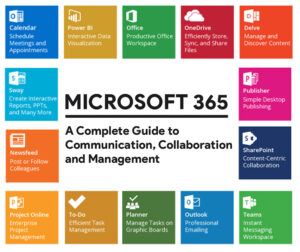Running a business means juggling a hundred things at once. Emails, files, meetings, to-do lists, reports, it can feel like chaos if everything lives in different apps. Microsoft 365 gives you a connected toolbox to keep it all in one system.
But here’s the thing: it’s not just Word and Excel anymore. Microsoft 365 now includes dozens of tools, each designed for a specific part of your workflow. Some you’ll use every day, some you might never touch, and that’s okay.
To make this easier, I’ve grouped the tools by function. That way, you can jump to the section that matters most to you.
Communication Tools
Outlook
Outlook is still the standard for business email. What makes it useful inside Microsoft 365 is how tightly it ties into calendars and Teams.
Example: A client emails asking for a meeting. You book a slot straight from your inbox, add a Teams link, and it’s done. No back-and-forth between apps.
Why it matters: Keeps communication and scheduling under one roof. Especially helpful if you’re managing multiple people’s calendars.
Teams
Think of Teams as your virtual office hallway. It’s chat, calls, and meetings all in one. The key difference from apps like Zoom or Slack is that Teams connects directly with your files in OneDrive and SharePoint.
Example: You’re in a client meeting. Someone needs a proposal draft. You pull it from SharePoint and drop it in the chat without leaving the call.
Why it matters: If your team is remote, Teams makes conversations feel less scattered. Channels let you separate sales, operations, and projects, and new hires can catch up without digging through old email chains.
Collaboration & File Sharing
OneDrive
OneDrive is your personal cloud file cabinet. It syncs across your devices so you’re never stuck without the latest version of a file.
Example: You start a report at the office, open it later on your laptop at a coffee shop, and it’s already there.
Why it matters: No more emailing files to yourself or carrying thumb drives.
SharePoint
SharePoint is the company’s shared library. While OneDrive is for your files, SharePoint is where team documents live.
Example: An onboarding checklist lives in SharePoint. Any new hire can find the latest version without emailing HR.
Why it matters: Keeps everyone working from the same version of important documents.
Word
Word hasn’t changed much in purpose, but now it allows multiple people to work on the same document at the same time.
Example: You and your assistant edit a contract together in Word online. You see each other’s updates live.
Why it matters: Cuts down on “version 5 FINAL FINAL.docx” chaos.
Excel
Excel is still the go-to for tracking numbers, budgets, and reports. In Microsoft 365, you can collaborate on spreadsheets in real time.
Example: You and your bookkeeper track monthly expenses in one shared file.
Why it matters: Even if you hate numbers, Excel helps keep the money side of the business visible.
PowerPoint
PowerPoint still powers most business presentations. Now it includes built-in design help, video embedding, and direct integration with Teams.
Example: You pitch a client with a clean deck that pulls charts straight from Excel and looks professional without hiring a designer.
Why it matters: A strong presentation makes you look organized and credible, whether you’re pitching investors or running staff meetings.
Organization & Task Management
Planner
Planner is project management without the complexity. Think of it as digital sticky notes grouped into buckets.
Example: For a product launch, you make buckets for sales, marketing, and operations, each with assigned tasks and due dates.
Why it matters: It’s simple and visual, so teams can actually use it without training.
Microsoft To Do
To Do is your personal task list. It syncs with Outlook and across devices.
Example: You add “Call accountant” on your phone, and the reminder shows up later on your laptop.
Why it matters: Captures small tasks so they don’t slip through the cracks.
OneNote
OneNote is your digital notebook. It’s good for brainstorms, meeting notes, and organizing ideas.
Example: During a client call, you take notes in OneNote, then tag follow-up items and share with your team.
Why it matters: Keeps all those scraps of ideas and meeting notes in one place, not scattered across sticky notes.
Data & Reporting
Excel
Excel shows up here again because it’s often the first step in tracking data. Budgets, payroll, or even customer lists usually start in Excel.
Access
Access is for businesses that need more than a spreadsheet but aren’t ready for full-blown software. It builds small databases to manage things like inventory or orders.
Example: A retail shop outgrows Excel and uses Access to track stock across multiple suppliers.
Why it matters: Lets you organize growing data without hiring a developer.
Power BI
Power BI turns your scattered data into dashboards and charts. It pulls from Excel, SharePoint, and other sources to show trends.
Example: Sales data, marketing results, and customer info are combined in one dashboard so you can see what’s working.
Why it matters: Makes it easier to make decisions based on data instead of guessing.
Automation Tools
Power Automate
Power Automate connects your apps and automates repetitive tasks.
Example: A new customer fills out a Microsoft Form. Power Automate adds them to a SharePoint list, emails you, and notifies your sales channel in Teams.
Why it matters: Cuts out copy-paste busywork and keeps processes moving without someone babysitting them.
Content & Marketing
Publisher
Publisher is for simple marketing materials — flyers, postcards, or brochures.
Example: You need a quick event flyer. Instead of hiring a designer, you drop your logo and text into a Publisher template.
Why it matters: Handy for small businesses that don’t need heavy design software.
Forms
Forms makes it easy to create surveys or sign-up sheets.
Example: After a training session, you send employees a quick feedback survey. Results show up in real time.
Why it matters: Helps you gather feedback or customer input quickly, without extra tools.
Wrapping It Up
Microsoft 365 isn’t about flashy apps. It’s about giving your business a set of connected tools that handle communication, file sharing, tasks, data, and automation in one ecosystem.
Here’s the simple breakdown:
- Communication: Outlook and Teams keep everyone in touch.
- Collaboration: OneDrive, SharePoint, and the Office apps keep files organized.
- Organization: Planner, To Do, and OneNote make sure tasks don’t get lost.
- Data: Excel, Access, and Power BI help you see the numbers.
- Automation: Power Automate saves time on repetitive tasks.
- Marketing: Publisher and Forms give you quick ways to reach people.
You don’t need to use everything. Start with the tools that solve your biggest headaches. As your business grows, you can add more. That’s the real value, one system that grows with you.
Getting Help With Microsoft 365
One last thing worth mentioning. While you can buy Microsoft 365 directly from Microsoft, a lot of businesses work with third-party Microsoft license resellers. These resellers are official partners who can sell the same licenses but usually add more support on top — things like setup, training, or helping you figure out which plan actually fits your business.
Here’s the thing. Microsoft offers so many versions of its plans that it can get confusing fast. Do you need Business Standard? Business Premium? Enterprise? The answer depends on how many people you have, how much security you need, and which tools you’ll really use.
That’s why it makes sense to talk to someone who works with these tools every day. The team at DesignTech can walk you through the options, explain the differences in plain language, and even help set everything up so you don’t waste time guessing.
If you’re ready to figure out which Microsoft 365 tools will actually help your business, and get them running without the headache, contact our team for expert advice and support.